What is Email Deliverability
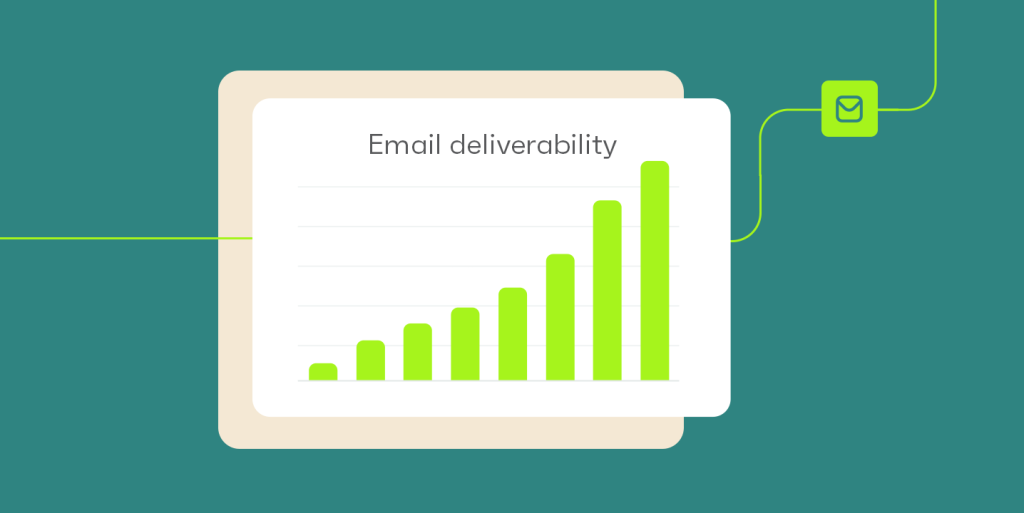
Email deliverability refers to the ability of an email message to successfully reach the intended recipient’s inbox without being blocked, filtered, or marked as spam by email service providers (ESPs) or email clients. In other words, it’s about ensuring that your emails are delivered to the recipients’ inboxes and not lost or diverted to spam folders.
Table of Contents
Several factors influence Email Deliverability:
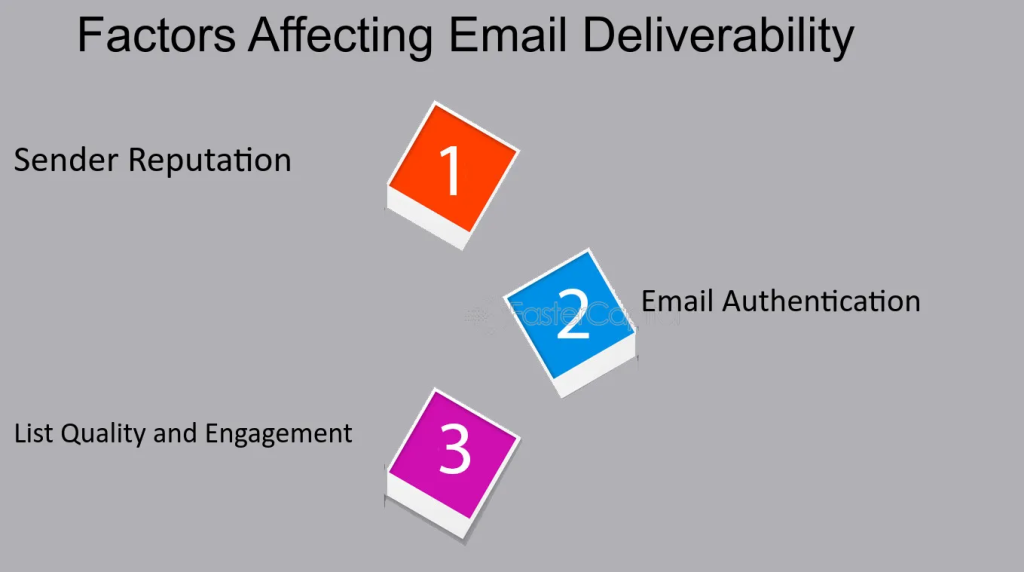
- Sender Reputation: The reputation of the sender’s domain and IP address plays a crucial role. ESPs evaluate sender reputation based on factors like email engagement rates, complaint rates, spam reports, and adherence to best practices.
- Content Quality: The content of the email, including subject lines, body text, and images, affects deliverability. Emails with relevant, engaging, and non-spammy content are more likely to bypass spam filters.
- List Quality: The quality of your email list matters. Sending emails to engaged and opt-in subscribers who have consented to receive your emails improves deliverability. Avoiding purchased or rented email lists is essential, as they often contain outdated or spam trap email addresses.
- Authentication and Encryption: Implementing authentication protocols like SPF (Sender Policy Framework), DKIM (DomainKeys Identified Mail), and DMARC (Domain-based Message Authentication, Reporting, and Conformance) helps verify sender identity and protect against spoofing and phishing.
- Engagement Metrics: Email engagement metrics, such as open rates, click-through rates, and conversion rates, impact deliverability. High engagement indicates that recipients find your emails valuable and relevant, which improves deliverability over time.
- Compliance with Regulations: Adhering to email marketing regulations and best practices, such as the CAN-SPAM Act in the United States and GDPR (General Data Protection Regulation) in Europe, is crucial for maintaining good sender reputation and deliverability.
- Avoiding Spam Triggers: Emails that trigger spam filters due to excessive use of spammy keywords, misleading content, or suspicious attachments may face deliverability issues. It’s essential to follow email content guidelines and avoid common spam triggers.
What is cPanel
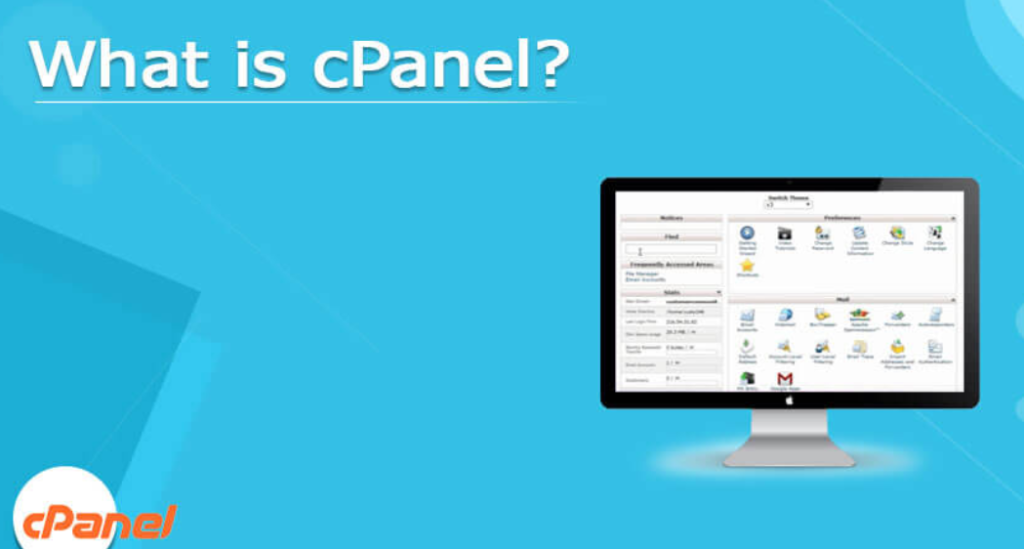
cPanel is a web hosting control panel software that provides a graphical interface and automation tools designed to simplify the process of managing web hosting servers and websites. It is one of the most popular control panel solutions in the web hosting industry. cPanel offers a range of features, including:
- Website Management: Users can manage their websites, files, and databases through an intuitive interface. This includes tasks like uploading files, creating email accounts, managing domains, and installing applications like WordPress.
- Server Administration: cPanel allows server administrators to configure server settings, manage user accounts, set up security features, monitor server performance, and perform backups and restores.
- Email Services: Users can create and manage email accounts, set up email forwarding, configure spam filters, and access webmail interfaces for sending and receiving emails.
- Security: cPanel includes security features such as SSL/TLS management for securing websites with HTTPS, IP address blacklisting, password-protected directories, and SSH access control.
The Step-By-Step Guide To Tracking Email Delivery On cPanel
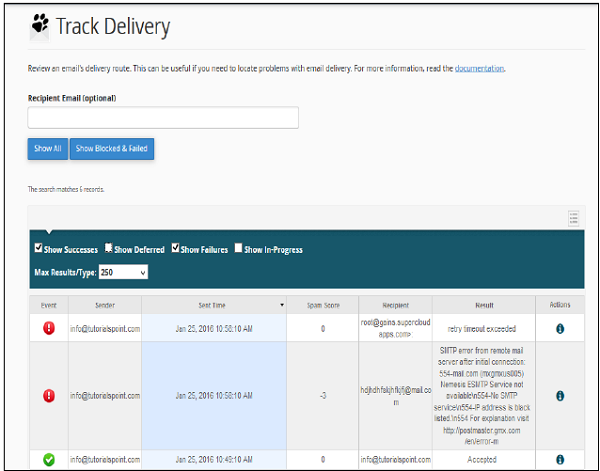
Here’s a step-by-step guide to tracking email delivery on cPanel:
- Access cPanel:
- Open your web browser and log in to your cPanel account using your username and password.
- Navigate to Email Tracking:
- In the cPanel dashboard, scroll down to the “Email” section or use the search bar to find the “Email Trace” or “Track Delivery” option. Click on it to proceed.
- Enter Email Address:
- In the Email Trace or Track Delivery interface, enter the email address you want to track delivery for in the provided field.
- Initiate Trace:
- Once you’ve entered the email address, click on the “Run Report” or “Trace Email” button to initiate the trace process.
- View Delivery Information:
- After initiating the trace, cPanel will display the delivery information for the specified email address. This information may include details such as:
- Delivery Status: Indicates whether the email was delivered successfully or encountered issues.
- Delivery Attempts: Shows the number of delivery attempts made for the email.
- Time Stamp: Displays the date and time of each delivery attempt.
- Delivery Server: Identifies the server that attempted to deliver the email.
- Action Taken: Describes the action taken for each delivery attempt (e.g., delivered, deferred, failed).
- After initiating the trace, cPanel will display the delivery information for the specified email address. This information may include details such as:
- Check Logs (Optional):
- If you need more detailed information or want to review email delivery logs, you can access the email logs section in cPanel. Look for options like “Mail Delivery Reports,” “Mail Logs,” or “Mail Queue Manager” to view logs related to email delivery attempts, rejections, bounces, etc.
- Troubleshoot Delivery Issues (If Needed):
- If the email delivery trace indicates issues or failures, you can use the information provided to troubleshoot and resolve the problems. Common issues may include incorrect email addresses, delivery delays, spam filtering, or server-related issues.
- Repeat as Necessary:
- You can track delivery for multiple email addresses by repeating the above steps for each address as needed.
By following these steps, you can track email delivery and gain insights into the status and outcome of email messages sent from your cPanel hosting account.