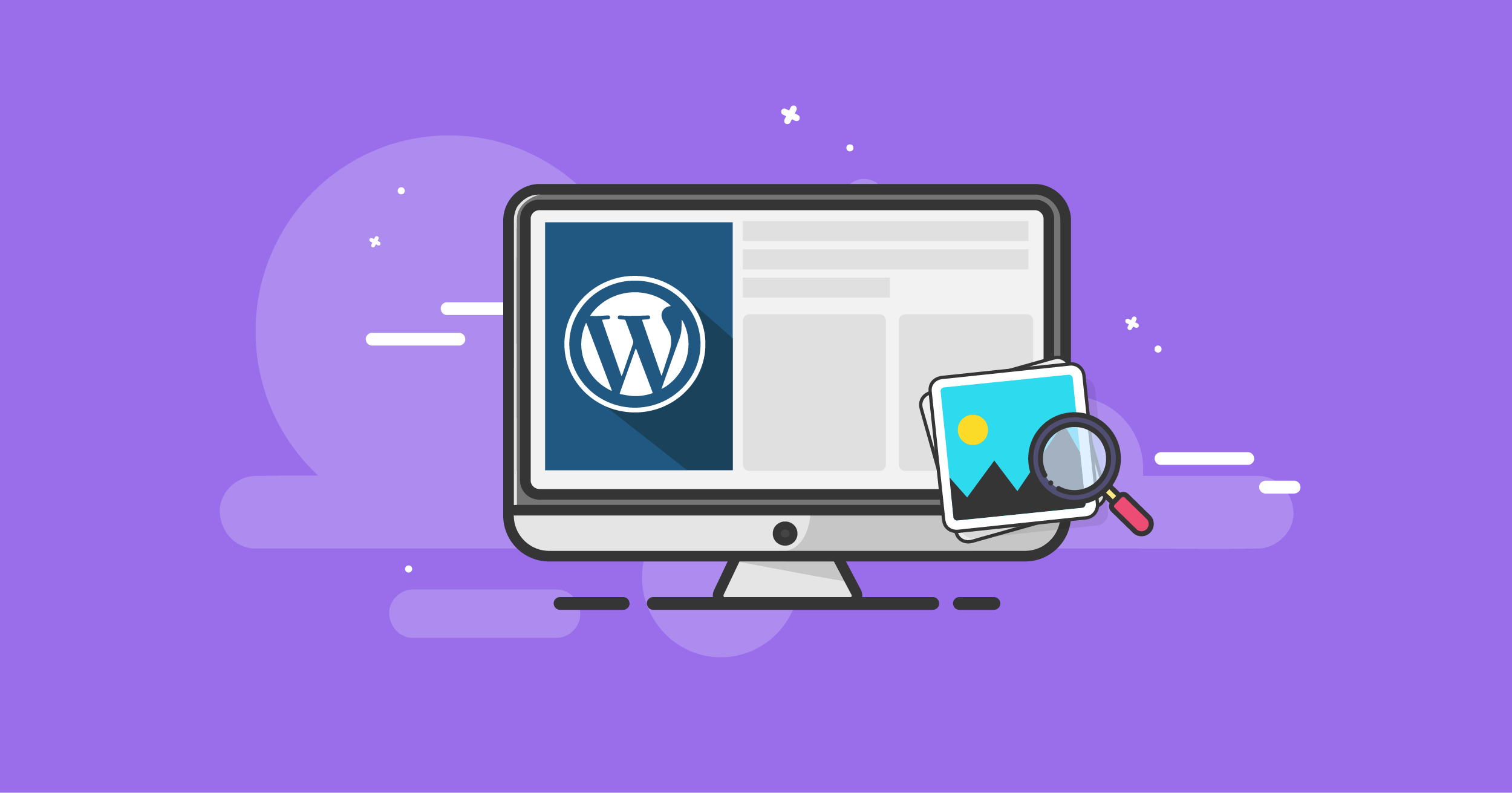Introduction of WordPress
WordPress is a popular and widely used content management system (CMS) that allows users to create and manage websites and blogs. It was initially released in 2003 as a blogging platform but has since evolved into a versatile CMS that supports various types of websites, from simple blogs to complex e-commerce sites.
Table of Contents
What are the key features of WordPress

User-Friendly Interface
WordPress provides an intuitive and easy-to-use interface, making it accessible for beginners without extensive technical knowledge.
Themes
Users can choose from a wide range of themes to change the look and feel of their websites. Themes allow users to customize the design and layout without needing to write code.
Plugin

WordPress has a vast repository of plugins that add additional functionality to a website. These plugins cover a wide range of features, such as SEO optimization, social media integration, e-commerce capabilities, and more.
Customization
Users can customize their websites through the use of custom menus, widgets, and other elements. Advanced users can also modify the underlying code to tailor the website to their specific needs.
Open Source
WordPress is an open-source platform, which means that its source code is freely available to the public. This has led to a large and active community of developers who contribute to its ongoing development and improvement
WordPress comes in two versions: WordPress.com, which is a hosted platform, and WordPress.org, which provides the software for users to install on their own web hosting. The self-hosted version (WordPress.org) gives users more control and flexibility over their websites. https://wordpress.org/
How To Use WordPress
Using WordPress involves several steps, whether you choose the hosted version on WordPress.com or the self-hosted version from WordPress.org. Below are general guidelines for both options:
1. Choose Your WordPress Version:
- WordPress.com: Sign up for an account on WordPress.com, choose a domain name (e.g., yourblog.wordpress.com), and follow the setup process.
- WordPress.org (Self-Hosted): Purchase a domain name and hosting plan from a provider like Bluehost, SiteGround, or others. Install WordPress on your hosting server following the hosting provider’s instructions.
2. Navigate the WordPress Dashboard:
- Familiarize yourself with the dashboard, where you can manage posts, pages, themes, plugins, and settings.
- Log in to your WordPress admin dashboard. For WordPress.com, this is typically at yourblog.wordpress.com/wp-admin. For self-hosted WordPress, it’s usually at yourdomain.com/wp-admin.
3. Create Content:
- Posts: Write and publish blog posts. Go to Posts > Add New to create a new post. You can categorize and tag your posts for organization.
- Pages: For static content like an About Us or Contact page, go to Pages > Add New.
4. Choose a Theme:
- Go to Appearance > Themes to choose a theme. You can install free themes from the WordPress repository or upload a premium theme if you have one.
5. Customize Your Site:
- Go to Appearance > Customize to modify your site’s title, tagline, colors, and other settings. This might vary based on your chosen theme.
6. Add Functionality with Plugins:
- Explore and install plugins for additional features. Go to Plugins > Add New to search for and install plugins. Common plugins include SEO tools, social media integration, and security plugins.
7. Set Up Menus:
- Organize your site’s navigation by creating menus. Go to Appearance > Menus to create and customize your site’s navigation menu.
8. Configure Settings:
- Adjust general settings such as site title, tagline, and timezone under Settings > General. Configure other settings based on your preferences and needs.
9. Manage Users:
- If you have multiple users, manage their roles and permissions under Users.
10. Regular Updates and Backups:
- Keep your WordPress version, themes, and plugins updated for security and performance. Regularly back up your site, especially before making major changes.
11. Engage with Your Audience:
- Encourage comments on your posts. Respond to comments and engage with your audience through social media.
12. Learn and Grow:
- WordPress has a vast community and extensive documentation. Explore forums, tutorials, and resources to expand your knowledge and skills.
Why Should You Use WordPress?

OK, so over 42.7% of all the websites on the Internet are using WordPress, including well-known entities like the White House and Microsoft.
But what about you? Why should you use WordPress?
Well, no matter what type of website you want to create, there are plenty of reasons to use WordPress. Here are some of the biggest:
Are you a reseller hosting: https://www.cpanelresellerwebhosting.in/