Table of Contents
How to Fix “There Has Been a Critical Error on Your Website”
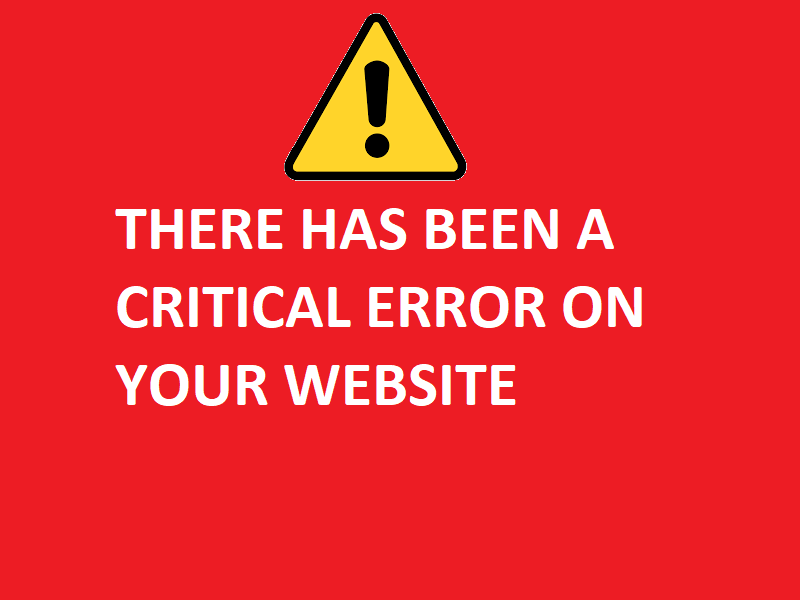
The “There Has Been a Critical Error on Your Website” message in WordPress can be quite alarming, but it is often fixable with a few troubleshooting steps. Here’s a comprehensive guide on how to resolve this issue:
1. Enable Debug Mode
To get more information about the error, you can enable debug mode in WordPress. This will help you understand the root cause of the issue.
- Connect to your website via FTP or use the File Manager in your hosting control panel.
- Locate the
wp-config.phpfile in the root directory of your WordPress installation. - Add or modify the following lines to enable debugging:

4.Save the file and reload your website. Check the wp-content/debug.log file for detailed error messages.
2. Deactivate All Plugins
A common cause of critical errors is a conflict between plugins. To see if a plugin is causing the issue:
- Access your website files via FTP or the File Manager.
- Navigate to the
wp-contentdirectory. - Rename the
pluginsfolder to something likeplugins_old. - Check your website. If the error is gone, rename the folder back to
pluginsand then deactivate all plugins through the WordPress dashboard. - Reactivate the plugins one by one to identify the problematic plugin.
3. Switch to a Default Theme
Themes can also cause critical errors. To check if your theme is the problem:
- Connect to your website via FTP or File Manager.
- Navigate to the
wp-content/themesdirectory. - Rename your active theme’s folder.
- This will force WordPress to switch to a default theme (like Twenty Twenty-One). Check your site to see if the error is resolved.
4. Increase PHP Memory Limit
Sometimes, the error is due to insufficient PHP memory. To increase the PHP memory limit:
- Edit the wp-config.php file.
- Add the following line of code before the
/* That's all, stop editing! Happy blogging. */line:

3.Save the file and check your site again.
5. Reinstall WordPress Core Files
If the problem persists, you may need to reinstall the WordPress core files:
- Download the latest version of WordPress from wordpress.org.
- Extract the downloaded file on your computer.
- Connect to your website via FTP or File Manager.
- Upload the
wp-adminandwp-includesdirectories from the extracted WordPress files to your site, overwriting the existing directories.
6. Check File Permissions
Incorrect file permissions can also cause critical errors. Ensure the following permissions:
- Directories: 755
- Files: 644
You can usually set these permissions through your hosting control panel or via an FTP client.
7. Contact Your Hosting Provider
If you’re still experiencing issues, it may be beneficial to contact your hosting provider. They can help identify server-related issues and provide further assistance.
By following these steps, you should be able to identify and fix the critical error on your WordPress website.
Why the Error will occurs?

The “There Has Been a Critical Error on Your Website” message in WordPress typically occurs due to underlying issues that prevent the site from functioning properly. Here are some common reasons why this error might occur:
1. Plugin Conflicts
Plugins are a common source of conflicts. Issues can arise from:
- Incompatibility between different plugins.
- An outdated plugin that is not compatible with the current version of WordPress.
- A poorly coded plugin that causes errors.
2. Theme Issues
Themes, like plugins, can also cause critical errors. This can happen due to:
- An outdated theme that is incompatible with the latest WordPress version.
- Poorly coded theme functions.
- Conflicts between the theme and plugins.
3. PHP Errors
WordPress runs on PHP, and any error in the PHP code can lead to critical errors. Common PHP-related issues include:
- Syntax errors in PHP files.
- Outdated PHP version not compatible with WordPress or plugins.
- Memory exhaustion errors due to insufficient PHP memory limits.
4. Database Issues
Problems with the WordPress database can trigger critical errors, such as:
- Corrupt database tables.
- Incorrect database credentials in the
wp-config.phpfile. - Issues during database updates or migrations.
5. File Permissions
Incorrect file permissions can prevent WordPress from accessing necessary files, leading to critical errors. This is often due to:
- Incorrect permissions set on WordPress files and directories.
- Server misconfigurations affecting file access.
6. Core File Corruption
WordPress core files might get corrupted due to:
- Incomplete updates or failed installations.
- Malware or hacking attempts.
- Server issues during file transfers.
7. Server Configuration Issues
Server-related issues can also cause critical errors, including:
- Inadequate server resources (CPU, memory).
- Misconfigured server settings.
- Hosting provider issues, such as temporary server outages or maintenance.
8. Memory Limit Exhaustion
If the PHP memory limit is too low, WordPress might run out of memory while executing scripts, causing critical errors. This can be due to:
- Large or resource-intensive plugins/themes.
- High traffic volume exceeding server capacity.
9. Malware or Hacking
Malware infections or hacking attempts can alter critical files, inject malicious code, and disrupt the normal functioning of your website.
10. Third-Party Services
Integration issues with third-party services (e.g., APIs, external databases) can also lead to critical errors if these services experience downtime or changes in their API structures.
Understanding the specific cause of the error on your website often requires detailed investigation, which can be facilitated by enabling WordPress debugging as previously mentioned.