Site Can’t Be Reached : How to Fix this Errors
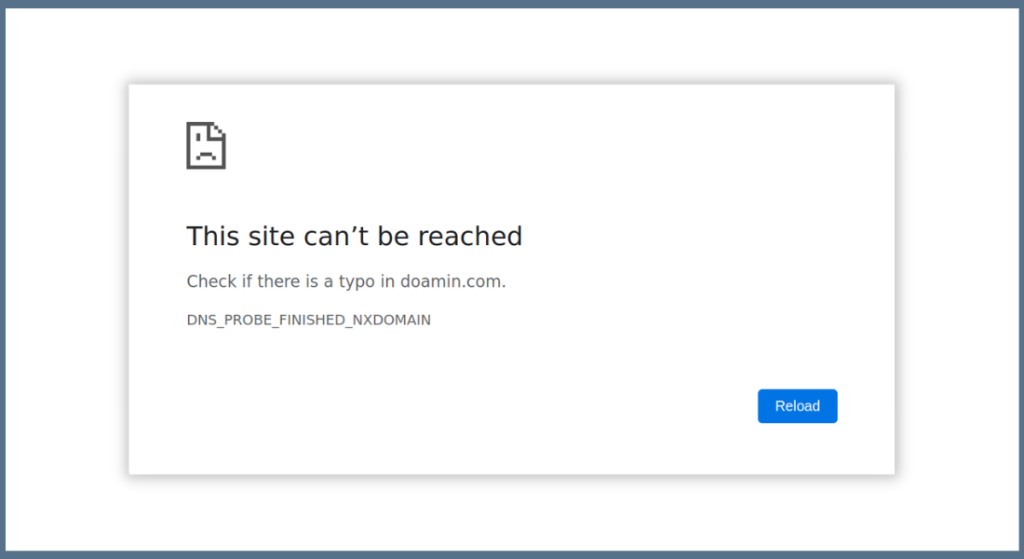
Encountering the “Site Can’t Be Reached” error can disrupt your workflow and be frustrating. This error typically means your browser cannot connect to the website you’re trying to access. It could stem from a variety of issues, ranging from internet connectivity problems to server errors. In this guide, we’ll explore the most common causes and provide step-by-step solutions to help you resolve this issue.
Table of Contents
Understanding the Error
The “Site Can’t Be Reached” error occurs when your browser is unable to establish a connection to the server hosting the website. This could result from:
- Network or connectivity issues.
- Domain Name System (DNS) problems.
- Server downtime or hosting issues.
- Browser-related problems.
Step-by-Step Troubleshooting Guide
1. Check Your Internet Connection
Before diving into advanced solutions, confirm that your internet connection is working properly.
- What to do:
- Open another website to see if it loads.
- Restart your router or modem by unplugging it for 30 seconds and plugging it back in.
- Switch to another network, such as mobile data, to verify if your connection is the issue.
If other websites are also unreachable, the problem is likely with your internet connection rather than the specific site.
2. Clear Browser Cache and Cookies
Your browser stores cached data and cookies to speed up browsing. However, corrupted or outdated cache files can block websites.
- How to clear cache and cookies:
- Open your browser settings.
- Navigate to Privacy and Security > Clear Browsing Data.
- Select “Cached images and files” and “Cookies.”
- Clear the data and reload the website.
If the issue persists, try accessing the site in Incognito Mode or using a different browser.
3. Restart Your Device
Sometimes, background processes or temporary glitches on your computer or mobile device can interfere with connectivity. Restarting your device often resolves these issues.
4. Flush DNS Cache
DNS translates domain names into IP addresses. If the cache becomes outdated or corrupted, your browser might not locate the site correctly.
- How to flush DNS:
- On Windows:
- Press
Win + Rto open the Run dialog. - Type
cmdand hit Enter to open the Command Prompt. - Type
ipconfig /flushdnsand press Enter.
- Press
- On Mac:
- Open the Terminal.
- Type
sudo dscacheutil -flushcacheand hit Enter.
- On Windows:
Once the DNS is flushed, try accessing the website again.
5. Change DNS Servers
Your default DNS server (provided by your ISP) might be slow or temporarily unresponsive. Switching to a reliable DNS provider like Google or Cloudflare can help.
- Steps to change DNS on Windows:
- Go to Control Panel > Network and Internet > Network Connections.
- Right-click your network and select Properties.
- Select Internet Protocol Version 4 (TCP/IPv4) and click Properties.
- Enter these DNS addresses:
- Google:
8.8.8.8and8.8.4.4 - Cloudflare:
1.1.1.1and1.0.0.1
- Google:
- Click OK and restart your browser.
6. Check Website Status
The website you’re trying to reach might be down globally due to server issues or maintenance.
- How to check:
- Use tools like DownDetector or IsItDownRightNow to verify if the site is offline for everyone.
- If the website is indeed down, you’ll need to wait for the admin to resolve the issue.
7. Disable Firewall or Antivirus Temporarily
Firewalls or antivirus software might block certain websites if they perceive them as threats.
- Steps to troubleshoot:
- Temporarily disable your firewall or antivirus.
- Reload the website.
- If it works, add the site to your software’s whitelist.
- Re-enable your firewall/antivirus to maintain security.
Be cautious while disabling security software, and only visit trusted sites during this time.
8. Check for SSL Certificate Issues
If the website’s SSL certificate is expired, misconfigured, or invalid, your browser may block access.
- Solution:
- If you trust the website, click Advanced > Proceed Anyway (not recommended for sensitive information).
- Contact the website owner to inform them of the issue.
9. Test on Another Device or Network
Sometimes the issue is specific to your device or network.
- Use another device (e.g., phone, tablet, or computer) to check if the site loads.
- Try accessing the site from a different network, such as mobile data or a public Wi-Fi.
If it works elsewhere, the problem lies with your device or local network.
10. Contact Your Hosting Provider (For Website Owners)
If you own the website and cannot access it:
- Log in to your hosting provider’s dashboard.
- Check for server downtime, resource overuse, or account suspension.
- Contact your hosting provider’s support team for further assistance.
Preventing Future Issues
- Keep Your Browser Updated: Ensure you’re using the latest version to avoid compatibility problems.
- Monitor Website Uptime: Use tools like Pingdom or UptimeRobot to get alerts if your site goes down.
- Renew Domain and SSL Certificates: Always renew on time to avoid access issues.
- Backup Regularly: Save backups to recover quickly from server-side problems.
Conclusion
The “Site Can’t Be Reached” error can occur for various reasons, from simple connectivity problems to server-side issues. By systematically working through these troubleshooting steps, you can identify the root cause and resolve the issue quickly.
Whether you’re an end-user or a website owner, understanding these solutions ensures you spend less time stuck and more time online.