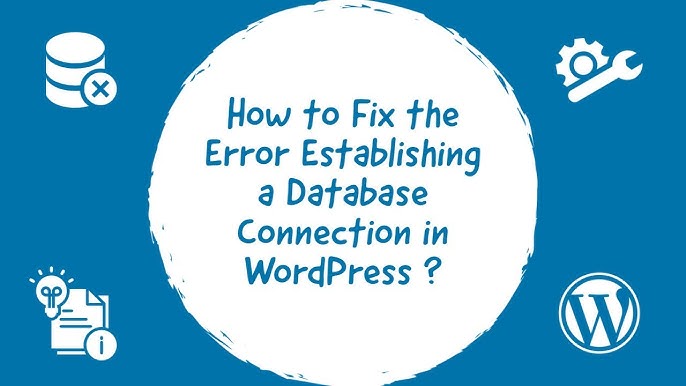“Error Establishing a Database Connection” occurs when your WordPress website can’t connect and retrieve information from the database. Its common causes include misconfigurations in the wp-config file, invalid credentials, or corrupted data.
If left alone, this database problem can harm your website’s uptime and usability. But don’t worry – we’re here to help you identify the root issue and resolve this error quickly.
Table of Contents
What Is Error Establishing a Database Connection?
The “error establishing a database connection” happens when a website is unable to make a connection to the WordPress database, which prevents the page from loading. The most common causes for this issue are incorrect login credentials and database corruption.
Reasons for “ WordPress Error Establishing a Database Connection” Issue
There are quite a few reasons why the error establishing a database connection WordPress can occur. These reasons include-
Incorrect Database Credentials: If the database username, password, hostname, or database name is incorrect, the application won’t be able to connect.
Database Server Issues: The database server itself might be down or experiencing issues. This could be due to server maintenance, crashes, or overload.
Corrupted Database: Sometimes the database can become corrupted, making it inaccessible to the application.
Network Problems: If the database server is hosted on a different machine or network, network issues might prevent the application from reaching the server.
Configuration Errors: Errors in the configuration files, like wp-config.php for WordPress, can lead to connection problems.
Exceeded Database Quota: If the database has reached its storage quota, it might reject new connections.
How to Solve the WordPress Error Establishing a Database Connection
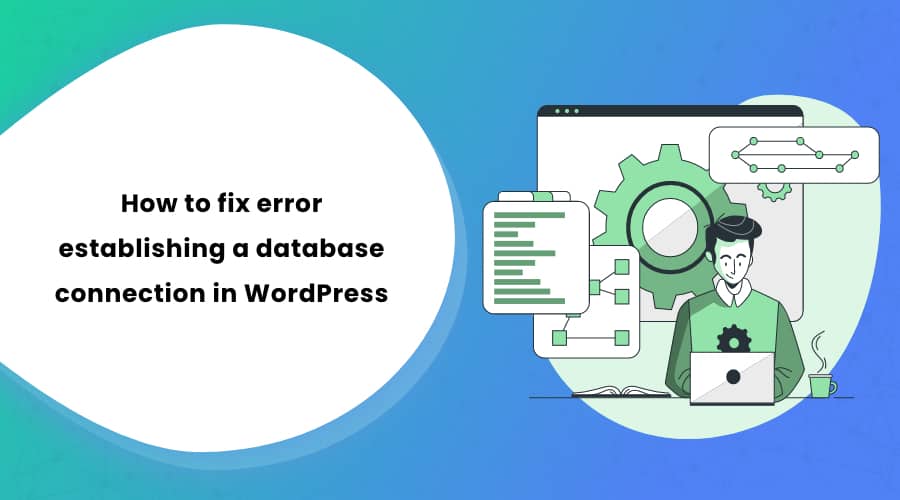
1. Make Sure Your Domain Is Pointing to Your Host Provider
When you switch to a new hosting provider, your files will automatically move your files to the new host. But, if your domain is not pointing towards the new host, then your website will face failure.
To do so, start by checking the nameservers through your hosting control panel and WHOIS lookup tool.
If both nameservers match each other, then your domain is pointing correctly. Othrwise, you need to change the nameservers at your domain register. Simply access your hosting dashboard to get a list of the nameservers and enter them into your domain registrar’s control panel.
2. Check Your Database Server if its Down!
When everything seems to be working fine but still you are getting the “WordPress Error Establishing a Database Connection” issue, then your database server aka MySQL server may be down.
This happens when you there is suddenly a spike in traffic and your server can’t handle the load. You will see your site will slow down and some users will get error while visiting your website.
You need to quickly contact your hosting provider and ask them if your MySQL server is responsive. Also, if you have more than one site running on the same server, then you should also check those sites to see how they are doing.
3. Check the Database Login Credentials
The most common problem for error establishing database connection error is the wrong database login credentials. If you recently moved to a WordPress site to a new host, then this is the most likely reason.
Your WordPress database credentials are stored in the wp-config.php file. It is the WordPress configuration file that contains important WordPress settings including database information.
You need to make sure that the information for the database name, username, password, and database host is correct.
You can confirm this information from your WordPress hosting account dashboard. Simply log in to your hosting account and click on MySQL databases under the database section.
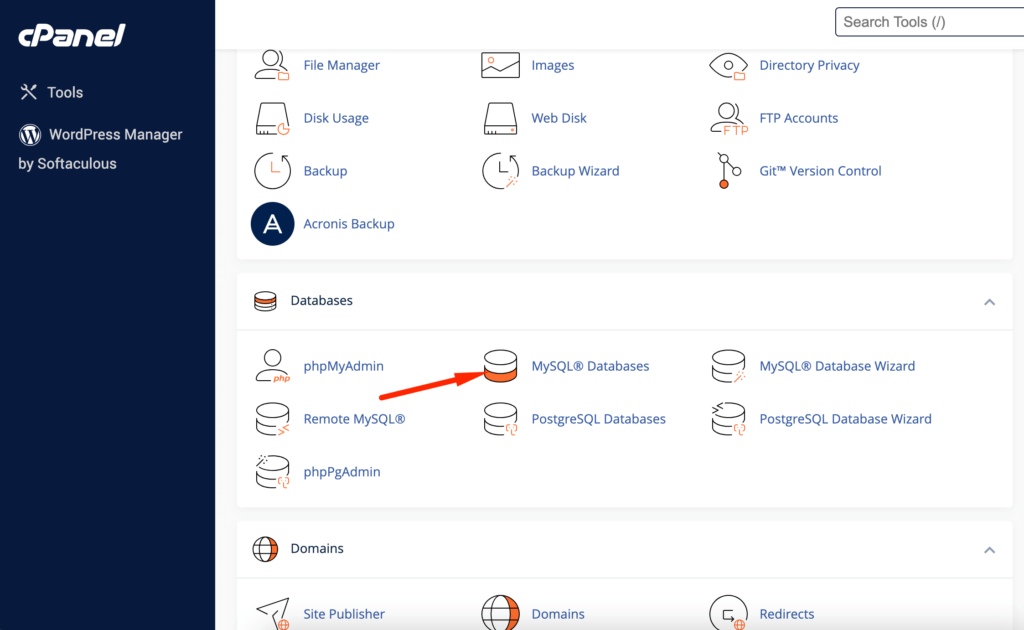
This will take you to the database management page in your hosting dashboard. From here, you can find out your database name and the username.
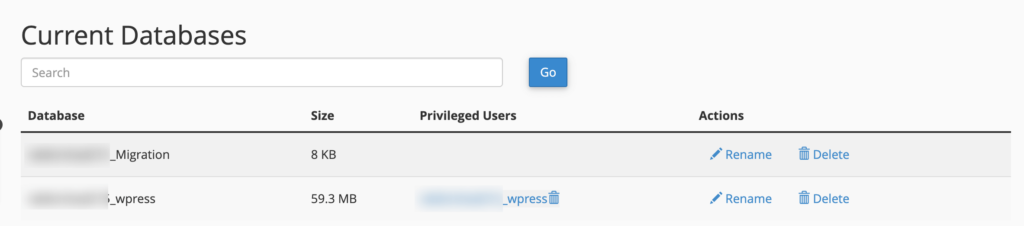
Below that you will find the database users and links to change the user password.

After verifying your database name, username, and password, make any necessary adjustments in your wp-config.php file with the updated information.
Save the changes and attempt to access your website again to check if the “Error Establishing a Database Connection” issue has been resolved.
If the error persists, it indicates that there might be another underlying issue. Proceed with additional troubleshooting steps to identify and address the problem.
4. Check for Corrupted .htaccess File
- Rename
.htaccess: Temporarily rename the.htaccessfile to something like.htaccess_old. - Test Your Site: Check if your site loads. If it does, the
.htaccessfile might be causing issues. You can then regenerate a new.htaccessfile by going to Settings > Permalinks in your WordPress admin dashboard and saving changes.
5. Verify Database Server Details
- Confirm Hostname: Check with your hosting provider to ensure you have the correct hostname for the database server.
- Check Port Number: Make sure you’re using the correct port number if it’s not the default (3306).
6. Contact Your Hosting Provider
If none of the above steps resolve the issue, your hosting provider’s support team can check for server-side issues or errors in their logs. They might also help you restore the database from a backup if needed.
Conclusion
The “Error Establishing a Database Connection” issue occurs when your WordPress site can’t retrieve the requested data from the database. Its common causes include mismatched credentials, corrupted files, or server downtime.
In this article, we have explored some of the most common fixes for this error. First, try running a test PHP file to check if your database is running and the WordPress user has sufficient permissions. You can also ensure the MySQL hostname, username, and password on your hosting control panel and wp-config.php match.