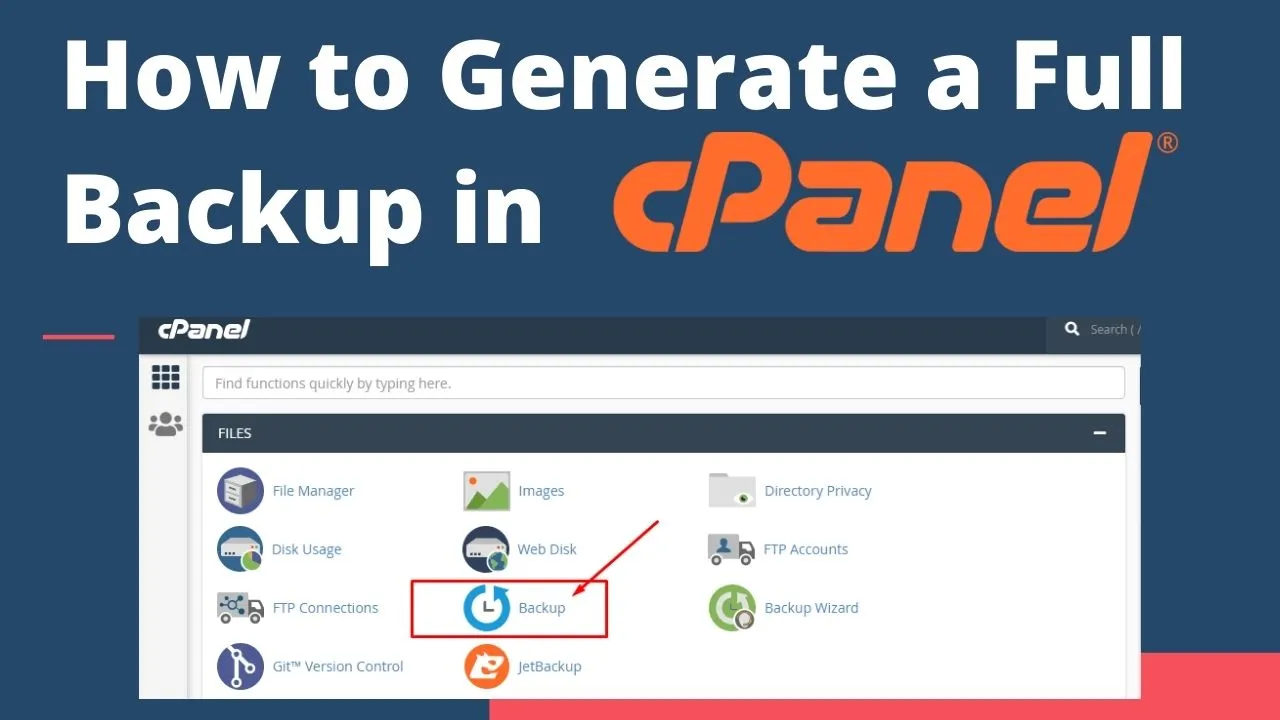CPanel is a popular web hosting control panel that provides a graphical interface and automation tools designed to simplify the process of managing websites and servers. Among its many features, cPanel includes robust backup functionalities to help users protect their website data
Table of Contents
Types of Backups in cPanel
- Full Backup: This type of backup includes all of the files in your home directory, your databases, email forwarders and filters, and all other configuration settings. It creates a comprehensive snapshot of your entire cPanel account.
- Partial Backup:
- Home Directory Backup: This option allows you to back up only the files in your home directory, excluding databases and email configurations.
- MySQL Database Backup: You can back up individual MySQL databases separately.
- Email Forwarders and Filters Backup: This backs up your email forwarders and filters without including other files.
Methods to Perform Backups
- Manual Backups: Users can initiate backups manually through the cPanel interface. This gives flexibility in timing and selection of backup type (full or partial).
- Scheduled Backups: cPanel allows you to schedule regular backups automatically. This ensures that your data is consistently backed up without requiring manual intervention.
Backup Destinations
- Local Backups: Backups can be stored on the server itself, typically in a designated backup directory within your hosting account. This is useful for quick restores but may consume server storage.
- Remote Backups: Users can choose to store backups on remote servers via FTP, SCP (Secure Copy Protocol), or other supported protocols. This provides additional redundancy and security in case of server failures.
Restoration
cPanel also provides tools for restoring backups:
- Full Account Restore: Allows you to restore your entire account from a full backup.
- Individual File Restore: You can extract and restore specific files or directories from backups.
- Database Restoration: Provides options to restore MySQL databases from backups.
Considerations
Retention Policies: Define how long backups should be kept and manage old backups to free up storage space.
Storage Space: Regular backups can consume significant disk space, so it’s important to manage storage allocation appropriately.
Security: Ensure that backup files are stored securely, especially when using remote backup destinations.
How to create a full cPanel backup
The Backups menu in the section Files allows you to generate/restore backups of:
- a full cPanel account
- a MySQL database
- mail filters
- mail forwarders
A full cPanel backup includes all account files, databases, email accounts and settings.
We recommend creating a full cPanel backup before any major data modification/migration.
1. Go to cPanel > Files section > Backup menu:
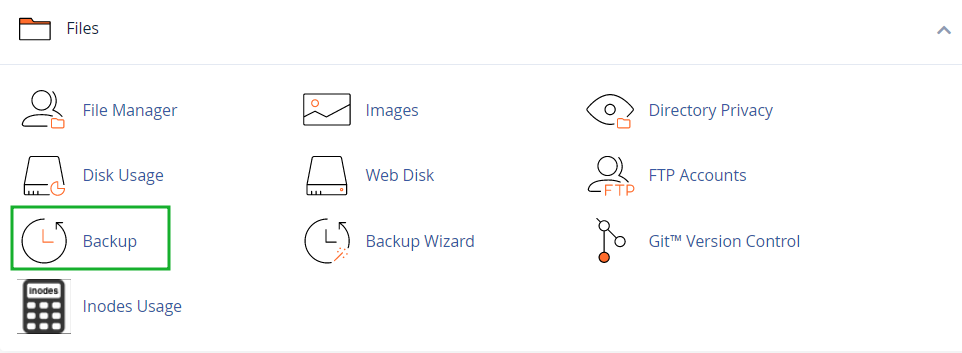
2. Click on Download a Full Website Backup:
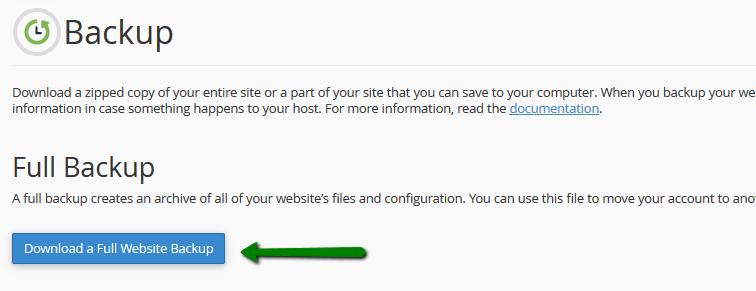
3. By default, a full cPanel backup will be saved into your account home directory.
Go ahead and change Backup Destination if you would like to choose another target location for the backup.
Click on Generate Backup to proceed:
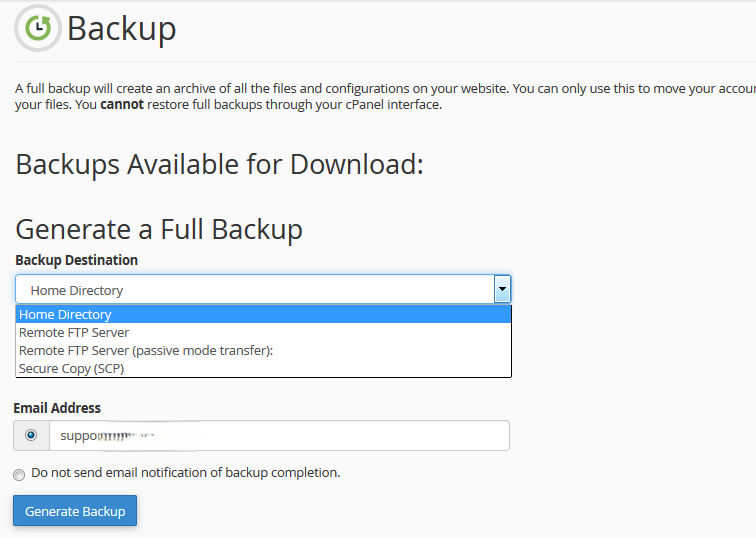
4. You will see the following message notifying about the start of the backup generation process:
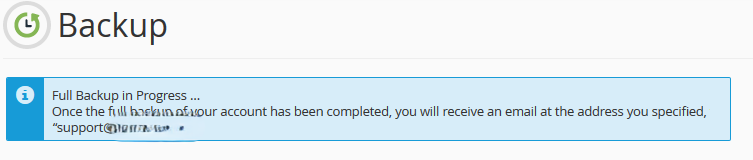
5. Click on Go Back to monitor the status of the generation process real time.
The green checkmark next to the backup name will indicate that backup generation has been completed.
You can now either download it or navigate to the remote server to see if the backup is there:

If you have Premium or Business Hosting, it is possible to download a backup using the AutoBackup cPanel plugin.